Edit a User Account
You can edit a user account if you have been granted Admin level permission in the Platform component.
To edit a user account:
- Click the Applications icon.
-
Click the Administration icon in the options panel.
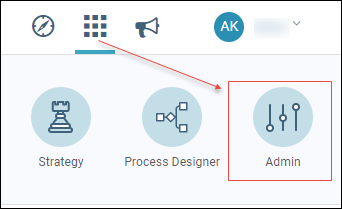
-
Click the edit icon on the user account card.
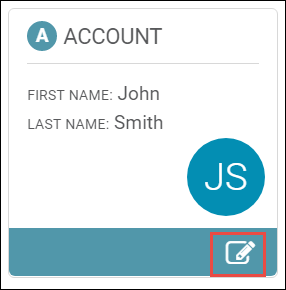
-
Update Locale.
NOTE: Or, leave en (English) as the default. The Locale sets the date format for IGC™.
-
Click the Badge icon to change badge color (optional).
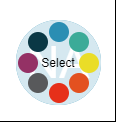
-
Click Custom Permissions.
NOTE: The Custom Permissions tab is where you grant the user permissions to the different components within IGC™.
-
Select the Permissions to the component by clicking the check boxes.
- Click Save.
